In homework #6 we will be putting everything back together to create an exact localized replica of the original website. Once the localized replica of the original is built we will start on QA of the coding in the HTML files to identify if we have destroyed any tags or broken any file/graphic links.
PART 1 - Create an Exact Replica of the Source, Overwriting With Your Localized Files
In this step you will create an exact replica of the source website by taking a copy of the source and overwriting any source files with your localized equivalents to create your localized website.
Step #1: Building a Replicated Directory of Files
- Copy the entire SOURCE "Compass_Site" folder from "...CompassTravel\01_Source\Compass_Site"
- Paste the folder into "...\04_Post-Process"
- Switch to the "Explorer" view for folders by going to View > Explorer Bar > Folders
- Drill down to the "Compass_Site" root (the "root" is where
you see the full directory tree with all website subfolders and
the HTML in the "files" window on the right)
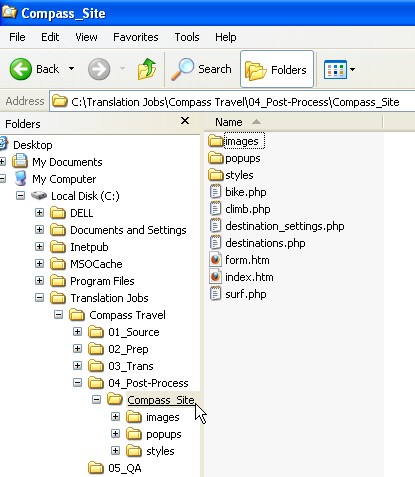
- Now open the "...\03_Trans" folder in a separate window!
- Switch to the "Explorer" view for folders by going to View > Explorer Bar > Folders
- Manually grab the edges of the windows of the two instances
of the "Explorer" windows and stretch them vertically so that
each instance takes up about 1/2 of the screen in a vertical
alignment (side-by-side).
- If you're curious: Yes, there is an easier way to do this. If you only have the two instances of Windows Explorer visible and nothing else, put your mouse arrow pointer on your taskbar in Windows at the bottom of the screen (where the START button and all the Quick Launch icons are located). Right-click on a grey area and select Tile Windows Vertically
- Now, click into "...\03_Trans\GRAPHICS"
- Make sure the folder names in "...\03_Trans\GRAPHICS" match exactly with those in your "04_Post-Process" Explorer window
- Copy EVERYTHING from inside "...\03_Trans\GRAPHICS"
- Paste into the Explorer window where you have "04_Post-Process\Compass_Site" open
- Windows will ask you if you want to replace files & folders when you perform the copy/paste action. Just click the Yes to All button when asked.
- Follow steps #8-#12 for the "...03_Trans/HTML"
folder and "PHP" folder.
- If you're curious: By doing this you are recreating the website section-by-section as a fully localized version. Starting with the source, you are putting in all the files that you began with, including those that did not need translation. Then you add your localized graphics, overwriting only those that you isolated as needing recreation. Finally, you replace all the original HTML and PHP files with the translated versions by overwriting all of those.
- When you have completed the process of copying over all the translated files from "03_Trans" into "04_Post-Process" you may move onto the next step.
See the image below. Click on the image to see a larger version in another window!
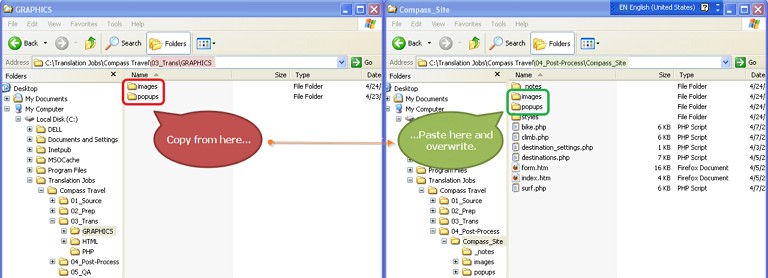
Step #2: Checking for Mismatched Files
Next we will compare the folder tree of our original source against what we have created to see if there are any mismatches.
- Carefully compare the folder trees between "01_Source"
and "04_Post-Process" in two "Explorer"
windows side-by-side. Make sure:
- the structure of the folder tree,
- the number of folders,
- the "depth" of all subfolders
...match exactly between the two.
- Once you have confirmed that the "01_Source" and the "04_Post-process" folder trees match, you may close both of the Explorer windows.
- Now open "BeyondCompare" -- START > Programs > BeyondCompare > BeyondCompare
- Maximize the window so that BeyondCompare takes up your whole screen
- In the left side column, click the Browse folder icon and select the folder which contains the source files at "C:\Translation Jobs\Compass Travel\01_Source\Compass_Site"
- In the right side column, click theBrowse folder icon and select the folder which contains your localized site at "C:\Translation Jobs\Compass Travel\04_Post-Process\Compass_Site"
- Erase any previous filters and replace with *.*
- If you're curious: *.* means "search for any file that starts with any name (*) with any extension (.*)"...i.e., show everything!
- In the menu select View > Expand All
- You should now see the full directory of source files on the left and all the files you localized up to this point on the right
- In the menu select Edit > Select Orphans > Right Side
- Click the Delete icon on the toolbar or go to Actions > Delete in the menu to remove the selected "orphan" files
- Select Edit > Select Orphans > Left Side to select all the non-localizabe files you left behind but are essential to rebulding the final target site
- Now click on the Copy icon in the toolbar or go to Actions > Copy in the menu
- You now should have a perfectly matched source and localized site directory including all folders and files
We now need to filter the target directory for only the orphaned files that do not exist in the source and delete them...some that you are certain to find are Photoshop .psd files created during graphics localization that should not be delivered in the final website tree. There are often others as well that you might have picked up from other programs during the localization process
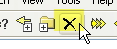
Now, we need to push the files from the source that we left behind when we were extracting the translatable files